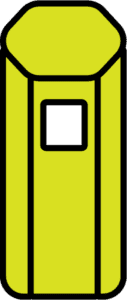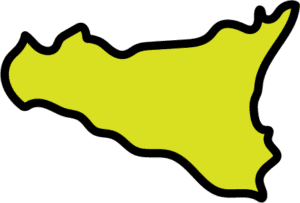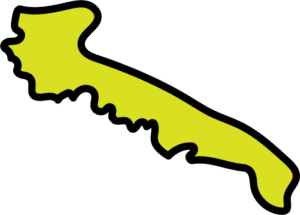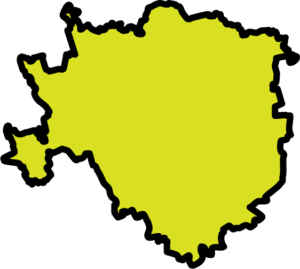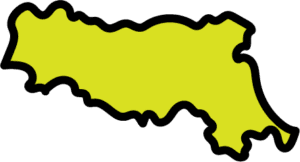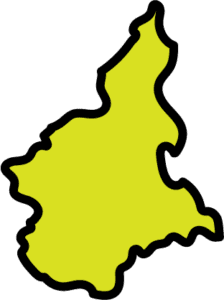FAQs
General questions about the Openstage APP
The Openstage app is completely free and can be found on the App Store and Play Store. Alternatively, the web app can be accessed at the link web.theopenstage.it
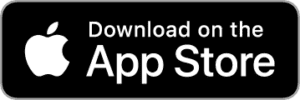
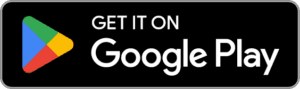
Yes, unless explicitly stated otherwise for certain stages or events, you can collect tips.
Additionally, the application allows for digital donations through the PayPal service.
For artists performing in public spaces, a license is required, valid for one year (total cost 40 euros), allowing them to perform without limits in public spaces and without the need to fill out a borderau. Below you’ll find detailed information and, in general, on the SIAE website at this link.
The license should be displayed to the SIAE inspector if it appears during the performance. In some Openstage events, we, the organizers, pay the SIAE ourselves, and in that case, it will be indicated in the event’s description within the app.
The duration of the slot is indicated at the time of booking.
For all special cases you can write to this address: info@theopenstage.it
To display only the artistic name, select the option “Show only the Artist name” in the “Edit Profile” section, accessible both through the App and WebApp (www.web.theopenstage.it).
The mixer inside Openstage typically has 4 channels, so this is the connection limit. If someone wants to connect more than 4 channels, they would need to bring an additional mixer to connect to Openstage’s mixer. In some special cases, larger mixers may be available, but this would be indicated in the app. If there are no specific notifications, it’s always a 4-channel mixer.
We always recommend uploading documents in .jpg format and ensuring that the dimensions do not exceed 2MB.
- Download the Openstage app
- Register every member of your band as an “Artist” profile
- Now register again choosing “group profile” and add all the members
- Done! You can now book a slot as a band
Every artist who is also a member of a group must complete a single registration, selecting both ‘solo’ and ‘part of a group’ as options. Subsequently, using the group account, it will be possible to add their individual account.
We recommend checking the FAQs on groups on this page.
Street Art locations Municipality of Milan
As per the resolution of the Milan Municipality Council, some central locations will transition to acoustic emission type.
Every artist can add acoustic emission as a secondary emission level.
To set it up correctly in the PROFILE section, click on ENABLED CITIES, select Milan – Street Art Locations, and enter “Acoustic” under the Secondary Emission Level, making sure to add a simple description in the next field (e.g., “Sound with acoustic guitar and vocals”).
Once the process is completed, click SAVE.
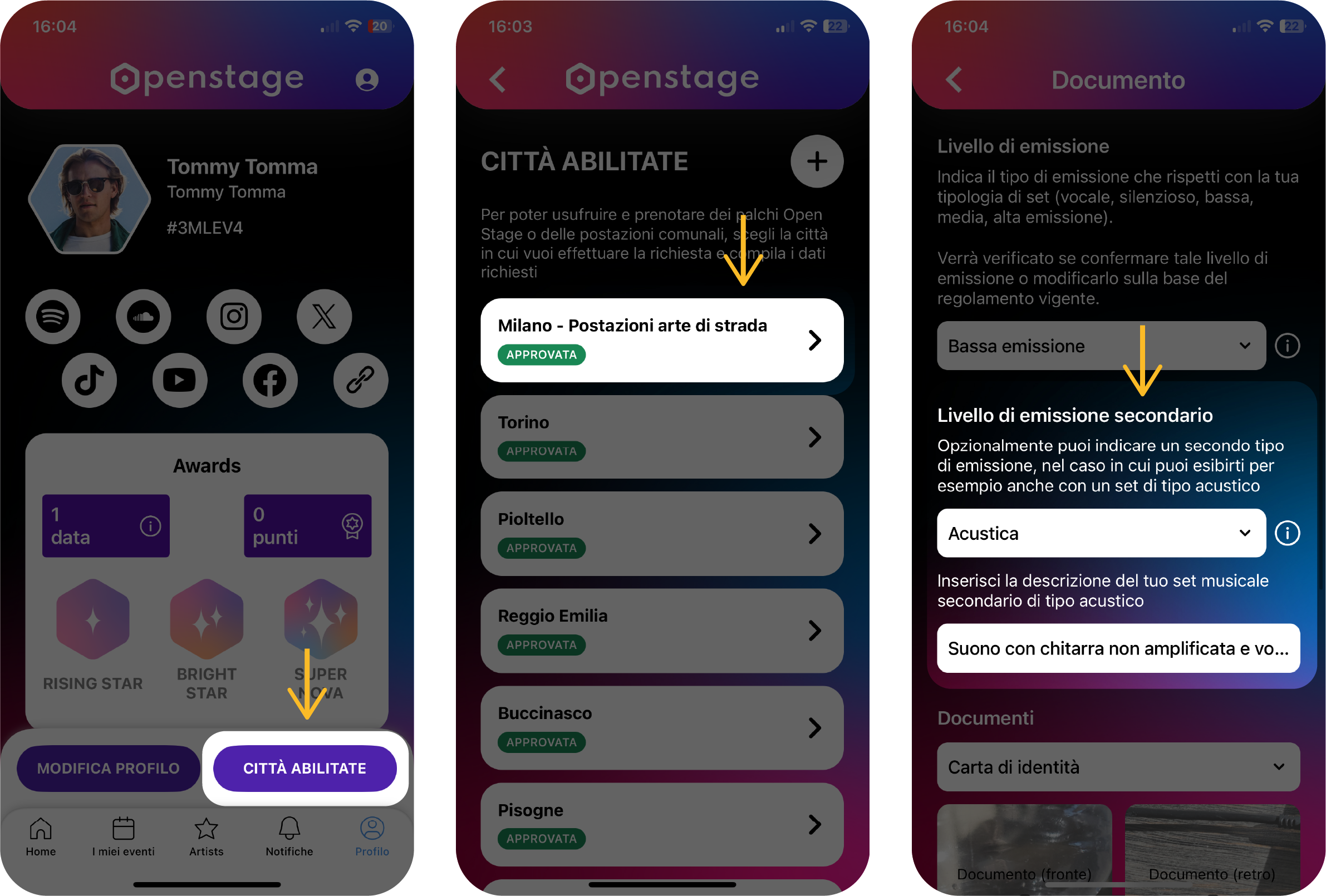
From now on, before booking a performance in the Municipality of Milan for street art locations, the artist must select the type of setup, acoustic or classic.
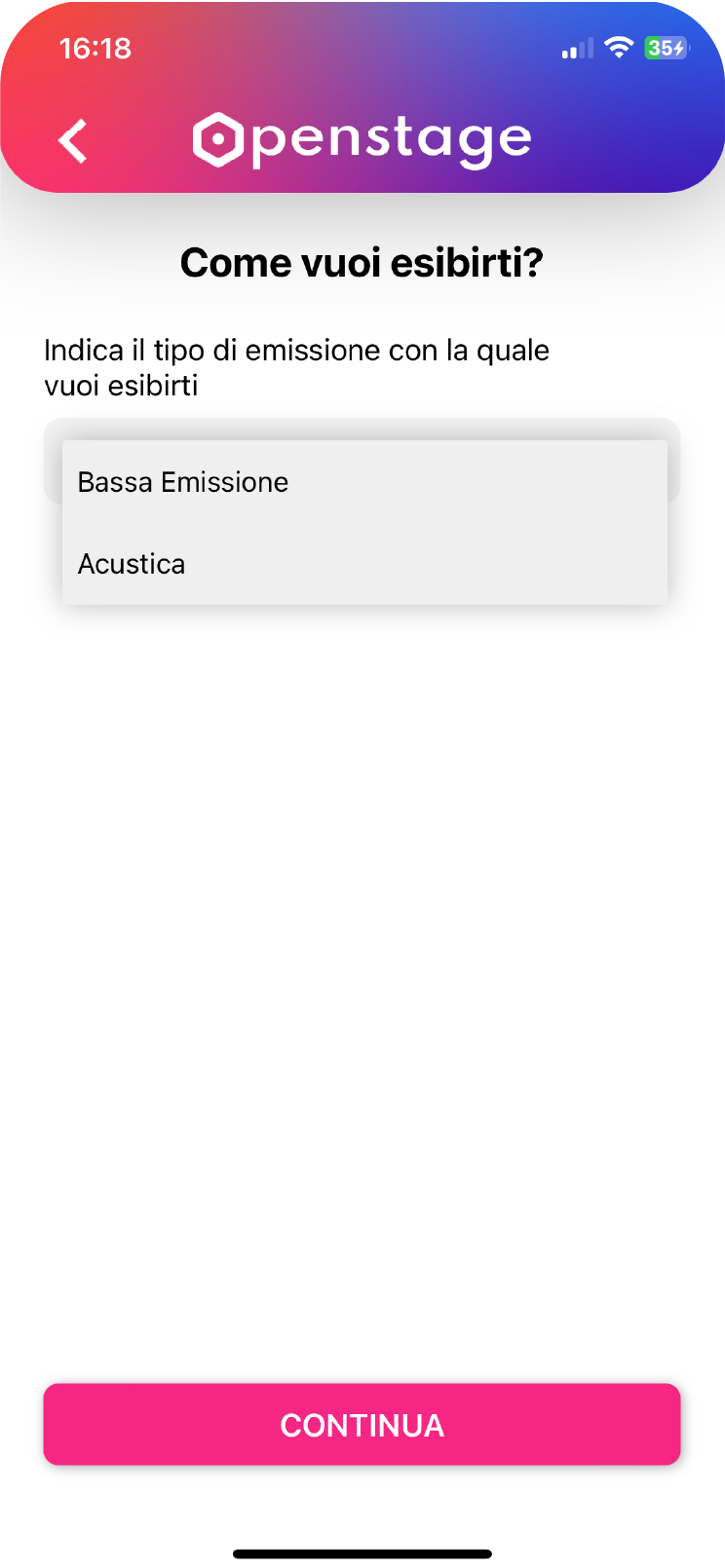
As prescribed by Annex 2 of Council Resolution No. 515 of 22/3/2013, regarding the use of amplification for:
No emission
Performance without musical bases and spoken word (mimes, living statues, and the like)
Vocal
Performance with unamplified spoken word
Acoustic
Performance with acoustic instruments not connected to amplification.
Low emission
Only “small portable music players” not connected to musical instruments can be used, but only for playing backing tracks
Medium emission
Can be amplified using “small battery-powered amplifiers”
High emission
“Amplifiers powered by external batteries” can be used
Therefore, all those (including groups) using external batteries/generators to power their acoustic speakers must immediately change their acoustic placement to HIGH EMISSION. It is also reminded that, as provided for in Article 9 paragraph 3 of Annex 1 of Council Resolution No. 515 of 22/3/2013, the penalty for this violation is €60.00, and reassignment to the correct acoustic category will be done automatically.
To obtain authorization to book a location in the Duomo and Castello areas, you need to upload to your profile, in the section dedicated to the Municipality of Milan accessible from the Profile area and scrolling down to the checkbox for the city of Milan, a YouTube link to a video filmed outdoors in street attire with a recommended duration of not less than 2 minutes. Essentially, you need to show the Municipality of Milan the type of setup you use for street performances, in order to receive authorization. Once this video is uploaded, you await authorization from the Municipality of Milan, which can arrive in a few days. If you do not receive this authorization within a few days, you can write for further support to artistidistrada@comune.milano.it
When booking a package of locations, you need to consider the following rules, included in the regulations of the Municipality of Milan:
- You can book locations within a 4-day range from the first to the last booking included in your package. For example, if you start booking a location for May 1st, you can then book additional locations on May 1st, 2nd, 3rd, and 4th.
- You can book up to 4 locations per day, for 4 consecutive days. Among these locations, you can book a maximum of one per day in the Duomo area and one per day in the Castello area.
- You have 2 hours to book your package of locations, after which bookings are blocked and confirmed. The 2 hours are calculated from the moment you make the first booking in the package.
- After the 2-hour period, you cannot make any further bookings until you have used up the last booking in your package. If you cancel all current bookings (possible up to 24 hours before the start of your performance), you will be able to create a new booking package on any preferred date.
- If you cancel a booking within those in your booking package, you can book a replacement within the same 4-day interval.
As a poet, you can register as an “Expressions” type artist, then choose the category “street poet” in the artistic talents. You will need to upload a 3-minute YouTube video of a live street performance, which will be submitted to the Municipality of Milan for acceptance, arriving with a notification on the app and an email.
Firstly, you will need to register on our portal via the app or web (web.theopenstage.it), selecting the “Artistic job” category as an artist type. You will then choose the artistic category “Painter” or “Portrait Artist”, and once your profile is approved by the Municipality of Milan, you can start booking your slots in compliance with the regulations of the Municipality of Milan (which you can find on the Municipality’s website and linked in the Profile section of the Openstage app).
No, it’s sufficient to register only once on the Openstage app. When you select “Enabled Cities”, you can choose from the various available cities. Additional documentation may be required depending on the selection made.
We always recommend uploading documents in .jpg format and ensuring that the dimensions do not exceed 2MB.
Street Art locations Municipality of Genoa and Verona
You can find all the categories in details at this link.
Questions about the Openstage TOTEM
The mixer inside Openstage typically has 4 channels, so this is the connection limit. If someone wants to connect more than 4 channels, they would need to bring an additional mixer to connect to Openstage’s mixer. In some special cases, larger mixers may be available, but this would be indicated in the app. If there are no specific notifications, it’s always a 4-channel mixer.
Yes, unless explicitly stated otherwise for certain stages or events, you can collect tips.
Additionally, the application allows for digital donations through the PayPal service.
- Open the Openstage app and go to the “My Events” section by tapping on the button at the bottom of the screen (it’s the second from the left)
- In the box of your event (usually the first one at the top), you’ll find the “Unlock Stage” button. By clicking on it, the totem will automatically open. Make sure to have Bluetooth enabled on your smartphone.
Note for the Buccinasco Openstage totem: only on this totem, unlocking works differently. When you click on the “Unlock Stage” button (as instructed above), the red LED installed on the handle will briefly turn blue. In the short interval while the handle has the blue LED, press the lower part of the handle to release it. Once the handle is released, you can rotate it and open the door.
What to do if the totem doesn’t open automatically after pressing “Unlock Stage”?
You can contact the designated person via WhatsApp or phone, whose number you can find within the app by opening the box of your Event.
- To turn on the mixer and audio system, you can use the white switches located near the 220V power outlets, provided for powering any instruments and accessories. Do not use other power buttons located on the mixer, which should always remain with the switch in the On position.
- Before connecting your Jack or XLR/Cannon cables to the available channels, make sure that the volumes of the individual channels and the “Main” volume (located bottom right on the mixer) are set to zero.
- After connecting your instrument or microphone to one of the channels, you can test it by raising the volume of the individual channel and the “Main” volume. Also, make sure not to set the gain knob of each channel to zero (it’s the red knob at the top, located just below the channel inputs).